 |
| Credit To Google |
Introduction
Function keys (F1 to F12) on a computer keyboard are often overlooked but can be incredibly useful. These keys perform specific functions depending on the operating system and software you're using. Learning how to use these keys can improve your productivity and make certain tasks easier.
F1 Key
Help Function
The F1 key is universally recognized as the Help key in many applications. Pressing F1 usually opens the help documentation for the active application, providing you with guidance and answers to common questions.
Additional Uses in Various Programs
In some programs, F1 has additional functions. For example, in Microsoft Excel, pressing F1 while holding down the "Ctrl" key will open the Help window. In browsers, it may open the support page or help documentation specific to the browser.
F2 Key
Rename Function
In Windows Explorer, pressing F2 allows you to rename a selected file or folder. This shortcut can save time compared to right-clicking and selecting "Rename."
Other Program-Specific Uses
In Microsoft Excel, F2 allows you to edit the active cell. In some games and applications, F2 may have other specific functions, such as saving the game state or toggling a feature.
F3 Key
Search Function
The F3 key is used to activate the search function. In most web browsers, pressing F3 will bring up the search bar, allowing you to search for text within the page.
Uses in Different Applications
In Windows, pressing F3 in the File Explorer opens the search bar to help you find files and folders. In Microsoft Word, F3 can be used in combination with other keys for specific actions, such as "Shift + F3" to change the case of the selected text.
F4 Key
Address Bar Focus in Windows Explorer
Pressing F4 in Windows Explorer highlights the address bar, allowing you to quickly type in a new path or navigate to a different folder.
Alt + F4 for Closing Programs
One of the most well-known uses of the F4 key is in combination with the "Alt" key. Pressing "Alt + F4" will close the currently active window or program.
F5 Key
Refresh Function
The F5 key is commonly used to refresh or reload the current page in web browsers. This can be useful for updating content or resolving loading issues.
Other Uses in Different Contexts
In Microsoft PowerPoint, F5 starts the slideshow from the beginning. In Windows, pressing F5 in File Explorer refreshes the file list.
F6 Key
Address Bar Focus in Browsers
In web browsers, pressing F6 moves the cursor to the address bar, allowing you to quickly type a new URL or search query.
Other Uses in Various Software
In Microsoft Word, pressing F6 cycles through the panes in the document window, such as the ribbon, the document itself, and the task pane.
F7 Key
Spell Check Function
In many applications, such as Microsoft Word and Outlook, pressing F7 starts the spell check and grammar check. This can help you quickly identify and correct errors in your text.
Other Program-Specific Uses
In some development environments, F7 might compile the code. The specific function of F7 can vary widely depending on the software being used.
F8 Key
Boot Menu in Windows
Pressing F8 during the startup process of a Windows computer brings up the boot menu. This allows you to access advanced startup options, such as Safe Mode.
Other Uses in Software Applications
In some applications, F8 may be used for selecting blocks of text. For example, in Microsoft Word, pressing F8 repeatedly can extend the selection to the word, sentence, paragraph, and document.
F9 Key
Refresh in Microsoft Outlook
In Microsoft Outlook, pressing F9 will refresh your inbox, sending and receiving all pending emails.
Other Functions in Different Programs
In some financial and accounting software, F9 is used to refresh data. In development environments, F9 may run or debug a program.
F10 Key
Activate Menu Bar in Windows
Pressing F10 activates the menu bar of the currently active window, allowing you to navigate through the menu options using the keyboard.
Shift + F10 for Context Menu
Pressing "Shift + F10" brings up the context menu, similar to right-clicking with the mouse. This can be particularly useful if your mouse is not working.
F11 Key
Full-Screen Mode in Browsers
In most web browsers, pressing F11 toggles full-screen mode. This can provide a more immersive viewing experience by hiding the toolbars and other interface elements.
Other Uses in Various Applications
In some development environments, F11 is used to step through code during debugging. The specific function can vary depending on the software.
F12 Key
Save As in Microsoft Word
In Microsoft Word, pressing F12 opens the "Save As" dialog box, allowing you to save the current document with a different name or location.
Developer Tools in Browsers
Pressing F12 in most web browsers opens the developer tools, which provide various utilities for web development and debugging.
Conclusion
Function keys F1 to F12 offer a range of shortcuts that can make your computer use more efficient and productive. By learning and utilizing these keys, you can perform common tasks quickly and easily. Start incorporating these function key shortcuts into your daily computer use to see the benefits.
FAQs
Can function keys be customized?
Yes, many keyboards and software applications allow you to customize the function keys to perform specific actions according to your needs.
How can I use keys function on a laptop and PC?
On most laptops, you may need to press the "Fn" key in combination with the function keys (F1 to F12) to access their primary functions. This is often due to the compact keyboard layout.
What do I do if my function keys are not working?
If your function keys are not working, check if the "Fn" key is enabled. You may also need to update your keyboard drivers or check your keyboard settings in the operating system.
Are there any shortcuts involving multiple function keys?
Yes, many shortcuts involve combinations of function keys and other keys, such as "Ctrl + F4" to close a tab in a web browser or "Shift + F3" to change the case of text in Word.
How can I learn more about function key uses in specific programs?
Consult the help documentation or user manual for the specific software program. Many applications provide detailed information on the functions and shortcuts available.


.jpg)


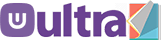

.webp)

0 Comments